Wanted to remove the watermark or the build information on your Windows 8 Release Preview Build 8400 desktop? then try this tweak to disable or remove the watermark
For this past few days, Im beginning to like Windows 8 CP, not to mention it is still on beta stage, and we cannot expect a stable OS to be as primary OS on our machines, but so far It works very well on my machine.
Now, one thing that annoyed me is the watermark or the build information on desktop that there’s no availabe option to hide it, to make our desktop more clean & green 😉
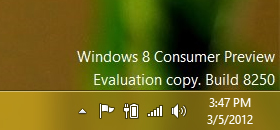
In this article I’ll show you how to remove that watermark on your desktop.
Note: This was only tested on ENGLISH x64bit Windows 8 Consumer Preview Build 8250 & Windows 8 Release Preview Build 8400.
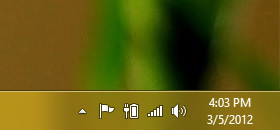
Lets get started
We recommend you to create a system restore point first, incase you run into trouble you can restore your system later.
1. You’ll need to download the patched files/edited files from the link below.
Inside that archive there’s a folder; Take Ownership & Patched Files folders. Extract it to your desktop for easy access.
2. After you extract it to your desktop, open the Take Ownership folders, inside it there’s InstallTakeOwnership.reg file, right-click it, then choose merge (or double-click it) and click YES to the dialogue box that appears.
3. Next Open your Windows Explorer and go to;
C:WindowsSystem32en-US
C: = is the drive letter where your windows 8 was installed.
Inside the en-US folder look for the file shell32.dll.mui, right-click that file and choose Take Ownership from menu that appears.
4. Now, navigate also to;
C:WindowsBrandingBasebrden-US and right-click basebrd.dll.mui then choose Take Ownership from the context menu.
Done? Good! We are almost there 😉 We are done with the take ownership thingy.
5. Now that we already have the ownership of the file, lets overwrite it with the files that came from the archive we downloaded.
Copy basebrd.dll.mui from the patched files folder that we downloaded to C:WindowsBrandingBasebrden-US
and also copy shell32.dll.mui from the patched files folder from the archive to C:WindowsSystem32en-US
Congrats! You have replaced the original files from the archive.
and lastly, press Windows Key + X on your keyboard, a Quick Access Menu will pop-up, just like the one that we previously posted on how to access quick admin tools from here.
Now, on the Quick Access Menu, click Command Prompt (Admin), now type this in the CMD window;
mcbuilder and press enter, then wait until the blinking cursors re-apprears, then type exit and press enter…
Restart your Windows 8 Consumer Preview. After restart, right-click on your desktop choose Personalize, then choose Windows Basic from the theme lists. Whalla! Watermark is now gone 😉 re-apply again your favorite theme and enjoy Windows 8 Consumer Preview without watermarks.
Download Patched Files for Windows 8 CP (8250)
Download Hits: 9777 – Filetype: .zip – Size: 80.14 kB
Update:
As we already know, Windows 8 Release Preview Build 8400 was released on June 01, 2012.
Now, we are going to share you How To Remove Windows 8 Release Preview Build 8400 Watermark on your desktop.
Just download the modified basebrd.dll.mui and shell32.dll.mui from below, same method we did from Windows 8 Consumer Preview. More info inside the archive. Enjoy.
Download Windows 8 Release Preview Build 8400 Patch
Download Hits: 6706 – Filetype: .zip – Size: 80.54 kB
Note: Ribbon icons bug are now fixed. Please re-download, and Windows 8 RTM Remove Watermark available later. Watch for the updates. Thank you.
If you are interested, you may also check How To Disable Ribbon in Windows 8 Explorer or Customize your Windows 8 Taskbar Thumbnails Preview and other Windows 8 related articles.
PERRRRRRFECT!!!! thank you sooo much.
will this work with windows 8 release preview with media center??? and thanks
you guys r superb!!!! it really works…!!!
😀 Oh! Enjoy it and advance merry christmas…
its cool has a user friendly kind of vibe
Thanks again for your inputs…
How did Windows 8 goes on your machine? Do you like its new features?
works thanks a lot. i had a problem with replacing shell32,dll.mui but renaming it to old helped. GOOD STUFF
You are more welcome 😉 Thank you for dropping a line.
So, how did it goes?
Rename the original file and try to restart explorer.exe from task manager…
it says that the file is already in use?
thanks that really helped!
which Win8 are u using?
please post atleast some details, not just says it doesn’t work anymore coz no one can help you with that query…
Thanks
Doesn’t work anymore
[…] via […]
works great on 8400 🙂
but , rename the shell32 first 😀
thanks 😀
Thank you!
noice 8400. thank you.
Glad to hear your feedback. Thanks to you.
Worked perfectly! Thank you!