Overtime your Windows Update History Log will display long lists of your installed windows update, here is a simple tip to clear windows update history log…
The reason for clearing or removing windows update history log is just to make it clean and make your windows update history refreshed, no performance boost or enhancements whatsoever, though its nice to clean things up a bit.
Note: Doing this method will not remove your installed updates, it only removes your history log, and you can save that log information to a different location in case you want to restore it back. Okay enough said.
Lets Get Started
1st
You’ll have to turn-off your Windows Update service.
Go to your Windows Taskbar and right-click choose Start Task Manager
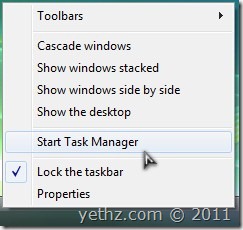
from the task manager go to Services tab and scroll down look for Windows Update, right-click it and select Stop then close your Task Manager.
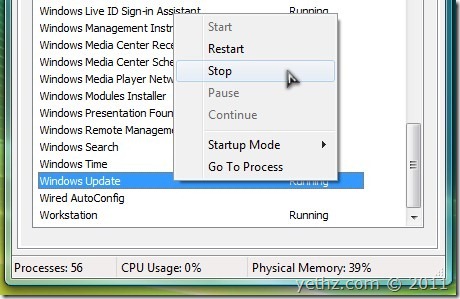
2nd
Go to Start Menu and click Run or press Windows Key + R it will open RUN dialogue box, type in the box %windir%SoftwareDistribution and click OK or press enter.
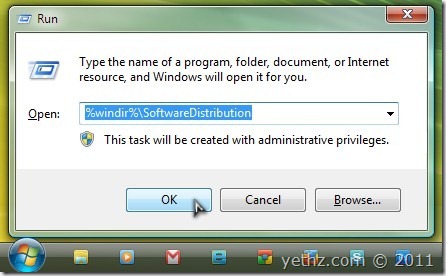
It will open an explorer window with the location you typed in the RUN dialogue box, now open or double-click DataStore folder, inside this folder there is 1 folder called Logs and a file called DataStore.edb, delete those or drag that file and the folder to your desktop (this is for your backup purposes).
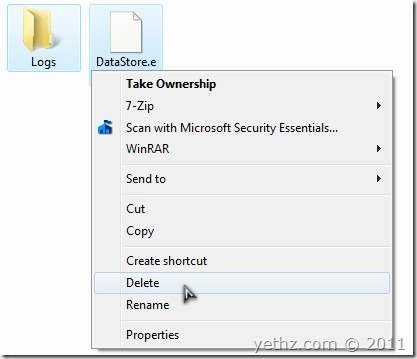
Done deleting or moving it to desktop? cool we are almost done.
3rd
Now lets start Windows Update service again
Go to your taskbar right-click it and choose Start Task Manager. In Task Manager go to Services tab and scroll down look for Windows Update, right-click it and choose Start.
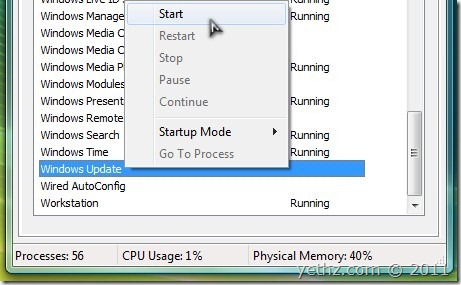
Congratulations! You have cleared your Windows Update History Log.
to confirm what we did. go to your start menu and type Windows Update in the search box and open up your Windows Update
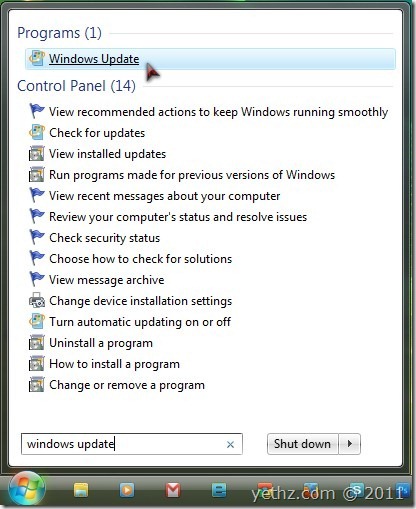
also you’ll see a RED notice in this window. Windows Update is saying there are no update or not recently checked for updates, you can click check for updates button to check for latest windows update.
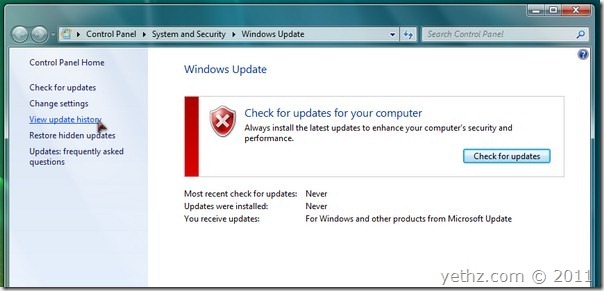
to see your history log has been cleared, Click View Update History link on the left pane of the window, see? all your update history log are now cleared and removed.
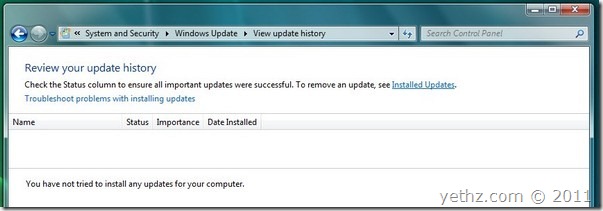
That’s all there is to it. Hope this helped you out. I also included a video tutorial below, watch it if you are confused with the tutorial above. Watch it in HD and in full screen. Enjoy.
Stay tuned for more Windows 7 Tips and Tricks. Subscribe to our RSS Feeds or Receive Email Newsletter through your inbox and get the latest updates from us.
missing lots – you need to stop “BITS” “Application experience” etc.
but has some error. code 8024402f.
Thanks… Glad it helps you.
gooodddd help full thanks