System Restore Points are backup points which we can use to restore our system to an earlier state, if we experience problems after changing system files, installing apps that causes our system to failure.
But having too many restore points also can make our system sluggish and can even cause a slow down to our system, and also consume a lot of disk space in our hard drives.
So, removing some old restore points can gain up a bit of space or even make your system loads fast.
CCleaner can also remove your old restore points, but you should take note, delete only the restore points that you are sure you wont need them in the future. We strongly encourage you to create restore points every time you make changes to your system (e.g. Modifying system files, installing or updating drivers, or even installing or tweaking apps)
How Do We Remove Old System Restore Points with CCleaner?
Just open CCleaner from your start menu then from the side panel choose Tools then System Restore
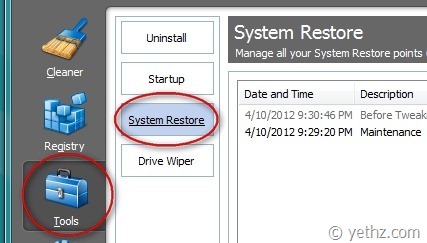
From the list of your system restore points you can click the restore point you want to remove then click Remove button
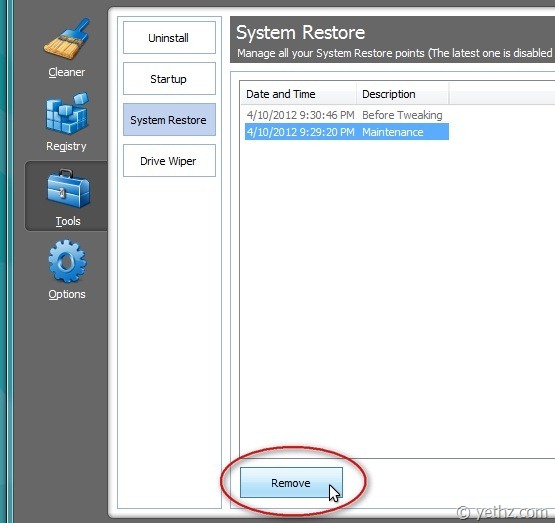
Remember, only remove a restore point that you are sure that you wont be needing to restore to that point in the future. It is better to have a handy restore points than no restore points at all, you’ll having hard time to fix your system if you run into some trouble.
Again, always make a restore points if you make changes to your system or installing some apps or updating your driver.
That’s all there is to it. If you have any questions, please feel free to drop a comment below or contact us.