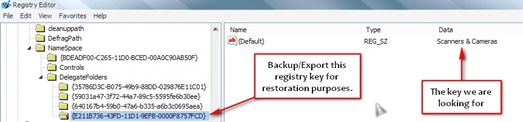Recently I installed Logitech USB Webcam in my Windows XP, i noticed that the icon appears in my computer in explorer are a bit ugly and also not even useful for me sitting that icon there.
![]()
So, I decided to dig in to Registry tool in windows and look for the registry keys in it and luckily found it in a few seconds (Obviously, I dig in first in Explorer Branches)
Just go to this location;
HKEY_LOCAL_MACHINESOFTWAREMicrosoftWindowsCurrentVersionExplorer MyComputerNamespaceDelegateFolders
and browse each folder branch and look in the right-pane which says Scanners & Cameras, see the above screenshot.
Now that you found the right key, just simply delete the folder.
(please do a backup first of this branch for restoration purposes, also note that I don’t have any Scanners installed)
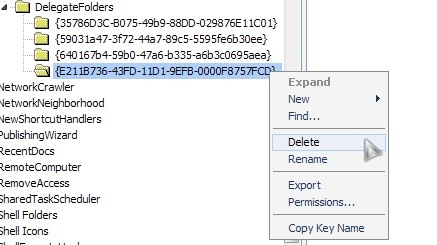
After deleting the registry key, simply close regedit and open your MyComputer from desktop to see if it’s been removed successfully.
![]()
Now your done! If it happens that you want to put back that icon in MyComputer, just Merge your Backup registry key to restore it…
How to backup the registry entry?
Well, just right-click the folder where we want to delete then click Export, and name it what you want.
Hope this helps. If you have any questions just leave a comment below and I’ll be glad to answer it. Thank you…