Create a screenshots in your Windows 8 PC is a breeze with just 2-keystrokes and automatically saves them in your Windows 8 Pictures Library > My Pictures…
We create screenshots of our desktop and share them to our friends, or if you need some help online and want to show them the preview that may help you a lot faster from your screenshots, then this tip may come handy to you.
Before we shared you How To Capture Screenshots on Active Window in Windows PC without using any third party applications instead we only use Paint, now in Windows 8 taking or capturing screenshots is a lot faster and easier.
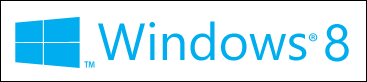
To capture screenshots in Windows 8 just press Windows Key + Print Screen key on your keyboard and after pressing the key combination your screenshot are automatically saved in your Pictures Library > My Pictures folder.
Windows Key on your keyboard is the key that has windows logo on it and for the Print Screen key may be different in other keyboard from different brands, it is usually name Prnt Scrn or Prt Sc, Print Screen key is located near the Pause or Delete key on your keyboard.
That’s all there is to it. Enjoy taking screenshots in your Windows 8 PC.