Do you usually open your most used apps from Start Menu? or Create a shortcut to Desktop so you can quickly double click it to open or Pin to Taskbar (Windows 7)?
How about create a shortcut key to your Favorite program to open it instantly without any additional application…
Here’s the basic way to do that…
In our example we will add shortcut key to Firefox, so that you can open it instantly without using any other application or using your mouse, instead we will just add a Custom Shortcut key to it, so you can open it just a press of a keyboard…
Okay, lets get on with it.
First, navigate to your start menu
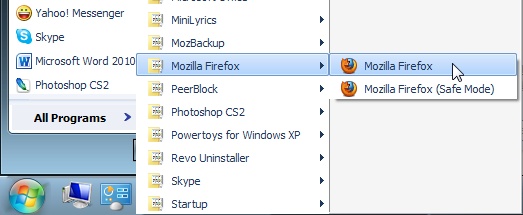
Now, right-click your Favorite program and select Properties.
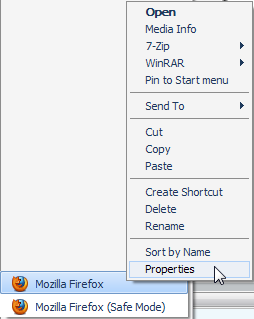
in Properties dialogue box, go to Shortcut tab and Click Shortcut Key box
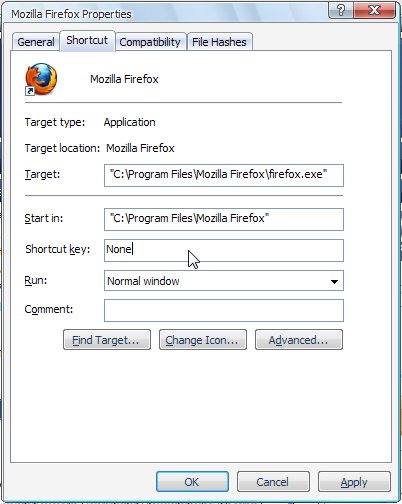
now, just press a shortcut key combination you want for that application, then click OK.
I used CTRL+ALT+F everytime i press that key, it will open Firefox instantly.
Hope this simple tips helps you and give you an idea.
Thank you very much.
what is your blog url?
Aloha, Dear Author!
I am Maya i live in Switzerland and I am Consultant.
You wrote a great issue, I am added it to my Browser feed reader.
Part of your thing interesting for my personal blog guests.
I want post your text to my blog.
Can i to do that, if I place a url to your superb personal blog ?
I found your great piece via google ..
Looks like your fantastic blog have two millions surfers at your superb personal blog now, interesting success for every journalist.
this is very usefull for starters and to geeks that uses too many apps for just a simple task