An easy to follow guide on how you can add your most used or your favorite SkyDrive folder into your right-click context shortcut Send To menu…
Recently, SkyDrive has been updated;
Most of the changes in this update aren’t really visible. Millions of people depend on SkyDrive to automatically sync files, so as with most updates, this one improves performance, reliability, and compatibility of SkyDrive.
Now to make the most of your SkyDrive and easily upload your files to your SkyDrive’s favorite folders on the cloud, just follow this simple guide.
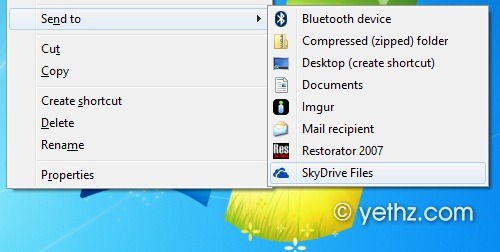
When you install SkyDrive into your Windows 7 PC or Windows 8, you may notice a SkyDrive icon is added into your Windows explorer navigation pane
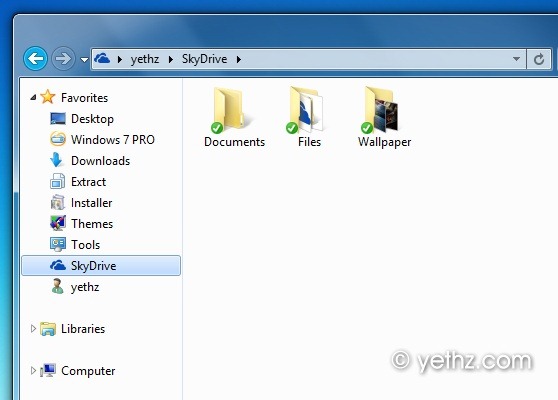
When you click the SkyDrive icon it will show your SkyDrive Folders/Files from the cloud automatically sync.
Now, If you upload your files frequently on a specific folder from your SkyDrive account, it would be much easier if we add that folder to our Send To menu for quicker upload.
1st
As we mentioned above, you have to Open SkyDrive from Windows Explorer.
2nd
Go to RUN command by pressing Windows Key + R and in the Run command box, we need to open the Send To Menu folder just type;
shell:sendto
and press enter, it will open your Send To Menu folder in windows explorer, now go back to your SkyDrive window and press and hold your mouse right-click button and drag your Favorite folder to the Send To menu folder and release the mouse button
You will be presented with options what actions you want, just choose Create Shortcuts here…
That’s it, you have added your SkyDrive’s favorite folder into your Send To Menu, close all open windows and now you can directly send your files to your SkyDrive’s favorite folders, just by right-clicking your document or files > Send to > and your “SkyDrive Folder” you can add any other folders you want…
I hope this little tip helps you out and uploading your files to your SkyDrive folder much quicker.
Do you have any other ways to manage your SkyDrive? You are very welcome to share it to us.