One way to save energy in your laptop is to dim the display when you are not using it in a specific duration of time.
Saving battery life in a laptop is important and 1-way to conserve its power is to dim your display, turn-off or set it up to sleep in a period of time when you are not using it.
In this tutorial we will adjust or set your display to dim for a specific period of time when not in use, setup how many minutes before turning off your display or configure it to sleep mode.
Lets Get Started
Click the power or battery icon on your system tray or notification tray and click More Power Options
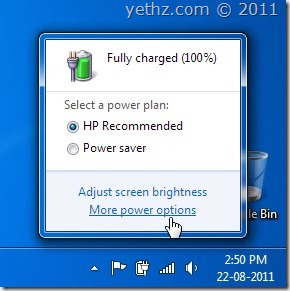
from the dialogue window, click change plan settings on your current power plan, in our example we are using HP recommended plan.
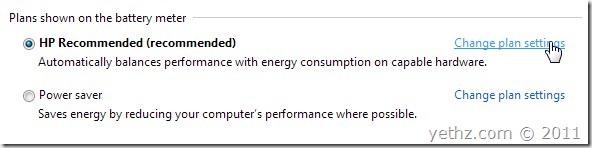
now after click change plan settings you are now in Edit plan settings configuration window, from here you can adjust the dim display time how many minutes you want to dim your display for a period of inactivity, in battery mode or in plugged in mode.
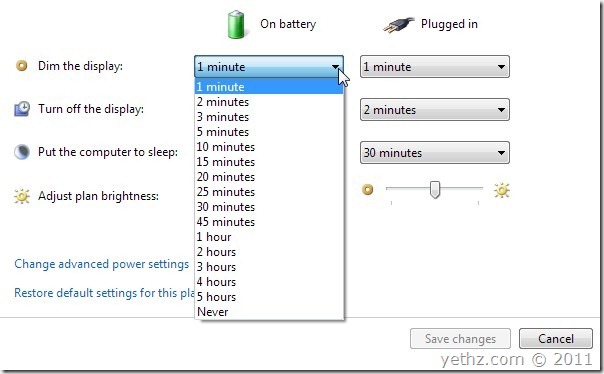
I set mine to 1 minute for period of inactivity. It means that when your laptop doesn’t have any activity for 1 minute it will automatically dim your display and from that you already saving your battery’s energy.
You can adjust the period time whether you plugged in your laptop or in a battery mode. Also you can set from this window how many minutes of inactivity to turn off your display, or even put your laptop to sleep for how many minutes you want if there’s no activity.
In this manner you are really saving your battery’s energy. Hope this little tip helped you.