Are you annoyed on Internet Download Manager download progress minimize to tray icon? Here’s a way to remove it, and make your IDM download progress window cleaner user interface.
I have been using IDM (Internet Download Manager) for quite sometime now, and I love IDM, from how it handles my downloading behaviour, besides from that, it downloads faster than other download manager. If you want to try it, you can go and download IDM from the official homepage, and try the trial period of 30 days.
(Note: This is for educational and customization purposes only. Backup first before you proceed and I don’t take responsible in breaking your IDM or LOSS of any data. Do this at your own risk)
Anyways, as I’d mentioned earlier, I dont like the download progress minimize to tray icon on its User Interface; (see screenshot there’s a green IDM logo icon beside the minimize window button)
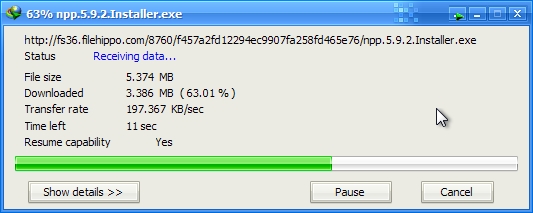
Now, after doing this tutorial we are going to achieve a cleaner IDM download progress UI. (see screenshot below)
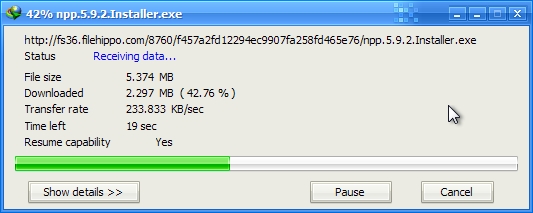
Cool isn’t it? If you are like me, that wanted this small change, then read the instructions below.
Okay, so you are reading this Tutorial, I assume you really want this 😉
Lets get started
We are going to need a very useful tool called Restorator, which we covered already on Customization Tools topic.
You already have Restorator? Let’s proceed.
Exit your IDM from system tray and Copy IDMan.exe from original installed program location;
C:Program FilesInternet Download Manager
to any location you want e.g. Desktop, then so Open your Restorator application, drag IDMan.exe to Restorator window, now goto ICON resource and delete entry 287;
![]()
Done removing the icon entry? Now, close Restorator, It will ask you to save changes, save it.
We are almost done 😉
Now, copy the edited IDMan.exe you have just saved, back to the IDM program location.
Overwrite if asked. (I assume you already backed-up the unmodified IDMan.exe)
Now, run your Internet Download Manager, and try to download some stuff, you usually do, and see your new cleaner IDM download progress window…
So easy huh! Hope you learn from this simple customization method. try to explore the Restorator, you can do a lot of things from that usefull tool.
and Oh! There’s another tool called Reshacker can do the same. Try it. It’s Free.
Do you have something in mind? Post it below the comment area. Thank you.