Before we posted a cool symbian app to capture or create screenshots in your mobile phone using SuperScreenshots, and in this article I am going to show how I make my custom watermark for SuperScreenshots.
In this tutorial we are going to use;
Adobe Photoshop (any image editing will do as long as you know how to make a mask for it) and also we are going to need MBM Tool (Download Link for MBM Tool below)…
Ok, lets get started.
Part I.
Open your Adobe Photoshop, and create a New image size 360 width by 640 height pixels (Size will vary on what your phone screen size is, I use 5800XM).
Change background to Black and then insert your icon or create a text for your watermark to be seen when you capture your phone using superscreenshots and place it the way you want.
Here’s what I did mine:
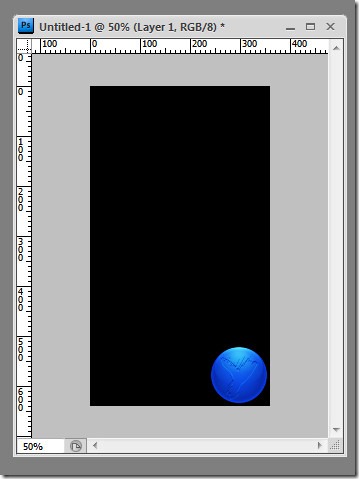
now save it as 000.bmp in file format Windows, Depth 24bit then click OK.
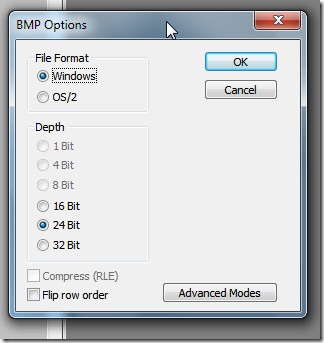
we are done with your 1st image, now lets create a MASK for that image.
In Photoshop select your icon or text in layers, then press this keys in your keyboard;
CTRL+SHIFT+BACKSPACE key, your icon or text would look like this;
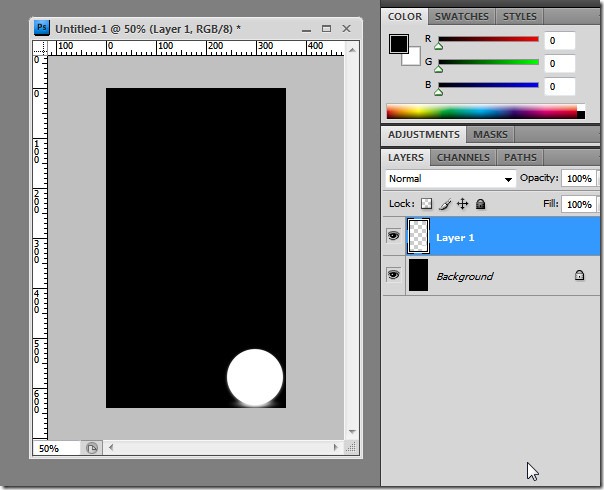
Adjust the Opacity for your icon or text, 55%-65% will do, the effect on this is how it appears in your phone, the less the opacity the less your icon would appear in your screenshots (transparency effect)…
don’t forget to set your foreground color to black and white background before pressing the shortcut key combinations CTRL+SHIFT+Backspace;
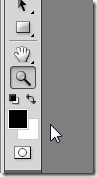
Done with masking? Ok save it now to 001.bmp file format windows, depth 24bit.
Ok we are done with the 1st part (the Photoshop editing part).
Part II.
Open your MBM Tool, drag 000.bmp and 001.bmp to MBM Tool.
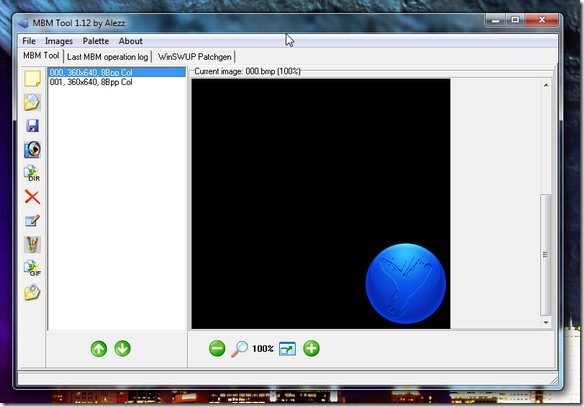
arrange the images, 000.bmp must be on top of 001.bmp
now right-click 000, click Change Colors, choose Colour 24bpp, click OK.
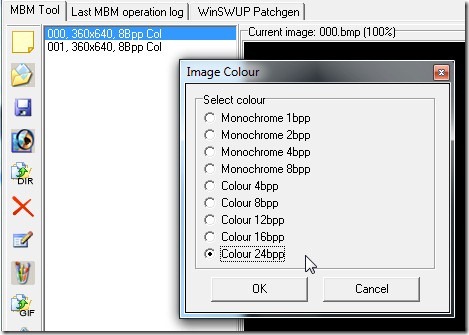
and then right-click 001, click Change Colors, choose Monochrome 8bpp, click OK.
Now, save your work to Watermark , it will automatically save as .mbm format.
Copy your Watermark.mbm to your phone and place it to E:DataSuperscreenshots
E: if you installed superscreenshots in your MMC…
Now enjoy your new custom watermark in superscreenshots.
Hope this will help and please do post your questions below if you have one, and also I would like to see your work, add the link to the image below…
Don’t forget to Like us on Facebook. Thank you and more tips and tricks soon…
Download MBM Tool via 4shared
[…] If you want to create a custom watermarks for superscreenshots, we have a tutorial for that. check out our post on How to Create a Custom Watermarks for Superscreenshots. […]