Simple way to add your gmail account into WLM 2011 with 2-step verification enabled in your Google account.
Windows Live Mail 2011 is part of Windows Live Essentials 2011 suite that was already covered on our previous post.
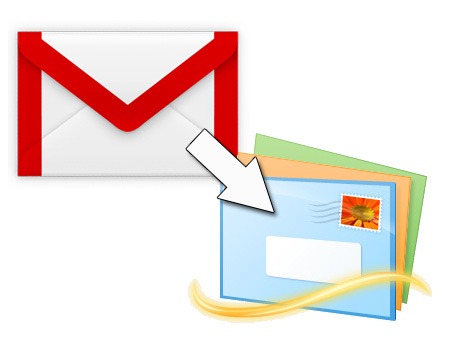
Adding Email accounts into WLM 2011 is just a simple task from any email services, like Hotmail, Yahoo! and Gmail, but if you want to add Gmail account that has 2-step verification enabled into your WLM 2011 is not that easy to accomplish, with this tutorial you will learn how to do that easily in just a few minutes.
Lets Get Started
First is you need to login to your Gmail account and after logging-in, click Settings > Forwarding and POP/IMAP, IMAP Access: Enable IMAP then click Save Changes, after your IMAP has been enabled visit the Authorizing applications & sites page and generate new application-specific password, just like the preview below.
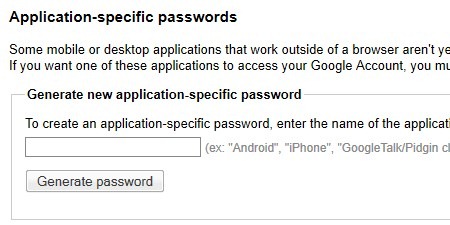
Type any name you want in the box, e.g. Windows Live Mail 2011 and the click Generate password button. after that you’ll be given a 16 characters random password, spaces don’t matter. copy that or write it down in a paper (We’ll be needing that later).
Next Open up your Windows Live Mail 2011 application from the start menu and click Accounts Tab > Email
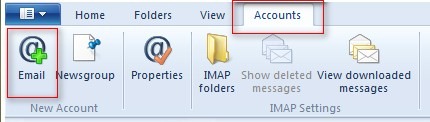
Now, fill-up the form, your Gmail email address and password (Use the 16 characters password we generate from the first step, and check remember this password box, don’t forget to check Manually configure server settings and click next.
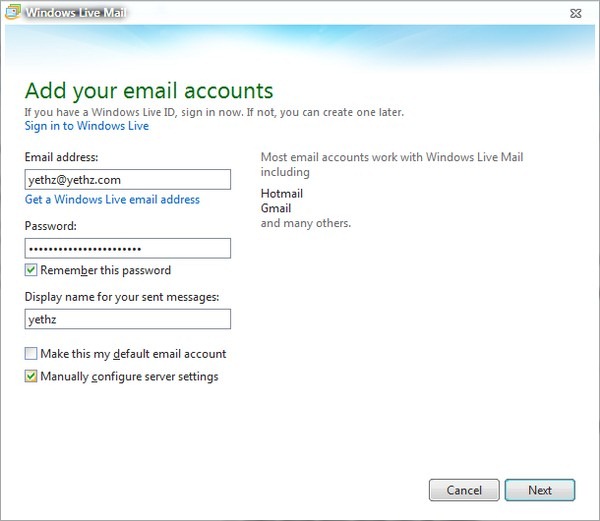
From the Configure Server settings dialogue box, enter the following details.
Incoming Server Information:
Server type: IMAP
Server address: imap.gmail.com
Server port: 993
check the box – Requires a secure connection (SSL)
Authenticate using: Clear text
Logon user name: (your username when logging in to your Gmail account)
Outgoing Server Information:
Server address: smtp.gmail.com
Server port: 465
check the box – Requires a secure connection (SSL)
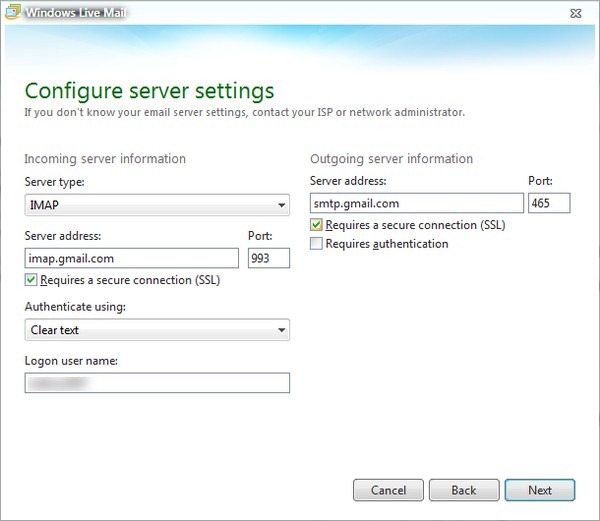
click next, and then Finish. You are all done. WLM will download all your folders and messages. Enjoy Windows Live Mail 2011 with your gmail account…
Do you have any questions? just drop a line in the comment box below.
U bent van harte welkom. Blij Het helpt je uit;)
Dank je, ik wou het bijna opgeven, maar nu is het gelukt:)