In this article we’ll show you on how you can load or open Firefox Bookmarks to a new tab in background by changing your Firefox advance configuration…
If you open your Bookmarks in Firefox, e.g. from your Bookmarks menu or Bookmarks Toolbar into a new tab it will switch you to that tab by default, so if you are doing something in your active tab and you wanted to open some of your bookmarks you are automatically directed to that tab.
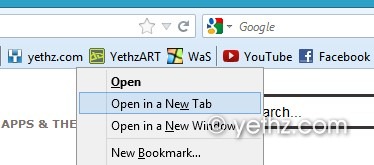
We will change that behavior, so that we can continue do our task in our active tab and open our bookmarks in a new tab in background.
Let Get Started
1st
Open up your Firefox browser and type this in the url bar;
about:config
It will open your Firefox advance configuration tab and it will display a warning. Just click I’ll be Careful button.
2nd
Type in the search box;
loadbookmarksinbackground
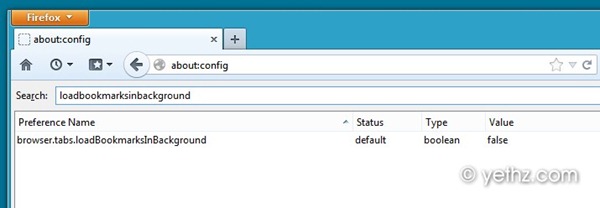
from the search result you will be presented with “browser.tabs.loadBookmarksInBackground”
by default the value is set to false, we will change it to True. Just double-click it and it will set to true value.
That’s all there is to it. If you Open your Bookmarks in a New Tab, it will automatically opens in a new tab in background.
If you want to change it back to default, just do this steps again and change the value to False.
If have other Firefox useful tips, you can drop your comment below and share it to us. Thank you.
Hello,
Greetings!
I dont have any idea how to make it load in background to a new window in firefox but I think this may help or give u an idea for you to tweak a little further.
Check this link below from MUO;
http://www.makeuseof.com/tag/links-open-background-firefox-chrome/
Hi from Berlin, Germany.
Thanks for that tip! One thing why I rarely use Firefox is, that I want to open links in a new background window. Thats why I use Opera most of the time where it is realized in the mouse menu.
Is that possible in Firefox, too? Or at least always opening windows from links in the background.
Your answer is highly appreciated.
Best regards,
TC