If you’re using Windows 7 and have a Bluetooth dongle (or any usb bluetooth device) and don’t have a DSL/Broadband connection, this is for you 😉
Long time ago one of my friends asked me about how can he use his phone as modem in Windows 7 using Bluetooth as our recent posts is about phone as modem without PC Suite/OVI Suite using USB Cable (tested only in Windows XP)..
so, decided to make a tutorial for it and wanted to share it to all. I booted on my Windows 7 and try it using only a Bluetooth device without PC Suite/OVI Suite Installed…
Steps on How to use Phone as Modem in Windows 7 using Bluetooth..
-
In your Phone go to Settings > Connection > Packet Data > Access Point, type in http.globe.com.ph (note: http.globe.com.ph is network provider dependent) in this tutorial, i am using GLOBE sim (Philippines), after that EXIT..
-
Turn ON your Bluetooth in your mobile phone.
-
Insert your Bluetooth device into your PC.
-
in your Windows 7 right-click the bluetooth in system tray and click add device
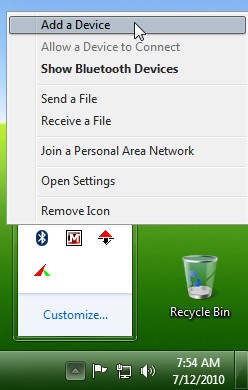
if you turned on your bluetooth device in your mobile phone your windows 7 will detect it. (i am using Nokia N79 in this tutorial)
now click NEXT button.
in next page windows 7 will pair your phone to PC, enter the number appears in your PC into your mobile phone (in your phone it asked a bluetooth device is connecting etc…)
after pairing your phone to your PC, click close…
now go back to your system tray and right-click the bluetooth icon and click Show Bluetooth Devices…
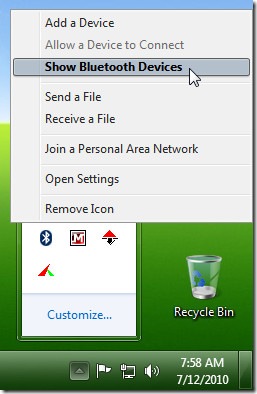 and then right-click the phone you’ve just added and choose Properties
and then right-click the phone you’ve just added and choose Properties
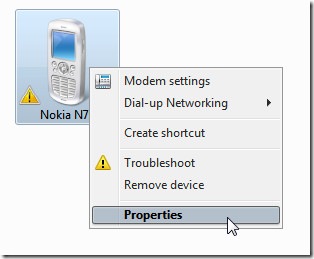 noticed that yellow triangle icon besides it? well, we need to configure the services that your phone will be needing and remove the un-needed ones… choose only Dial-up networking (DUN) coz that we are only needing at this time 🙂 COM8 will varies depending how you plugged your USB BT device..
noticed that yellow triangle icon besides it? well, we need to configure the services that your phone will be needing and remove the un-needed ones… choose only Dial-up networking (DUN) coz that we are only needing at this time 🙂 COM8 will varies depending how you plugged your USB BT device..
Click OK.. Right-Click again your Phone and then choose Dial-Up Networking > Create a dial-up connection…
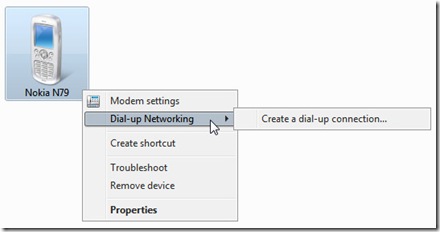 after clicking that, it will ask for what Modem device to use in your dial-up
after clicking that, it will ask for what Modem device to use in your dial-up
choose the 1st one, if it don’t work, try the 2nd..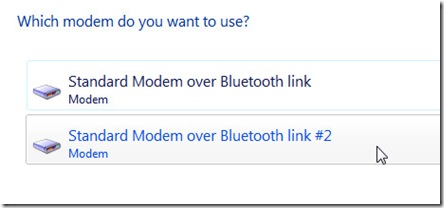
now enter the dial-up number *99***1# is mostly used, and enter a name for your dial-up connection ( mine is N79 Dial-Up)… no need for username and password in GLOBE Network…
after entering the details, click Connect, it will dial the number in your phone and registering your connection to networks server, and after that it will test your connection…
you’re almost done 😀 just wait for a few seconds.
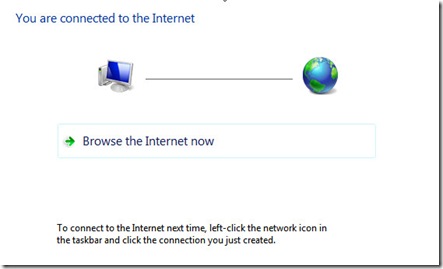
Now your done! Click close button to close the window, and Open your browser to start surfing the web, Enjoy!
(Note: Using a bluetooth connection in your phone can drain your battery fast)
Hope this little tutorial will help you. Thank you…
Feel free to post your questions/comments/suggestions in comments area below.
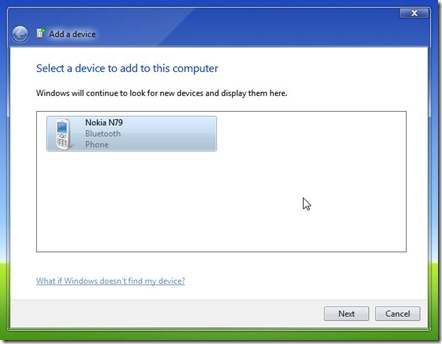
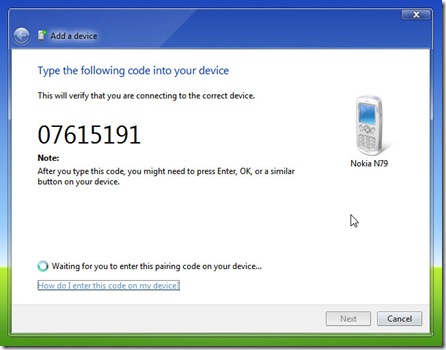
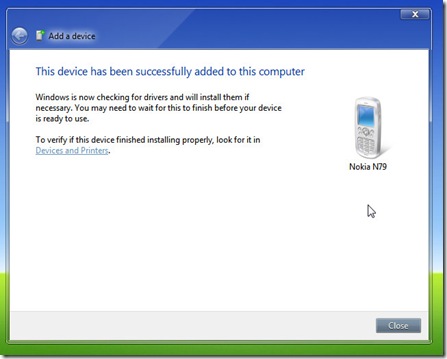
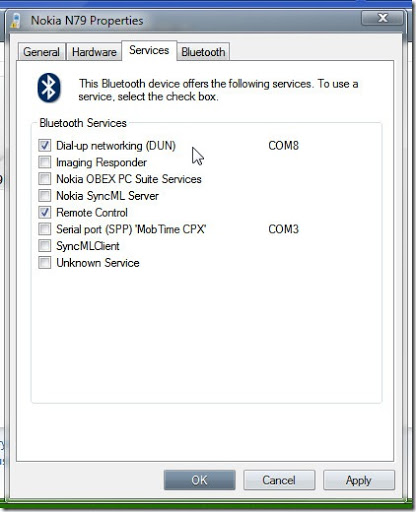
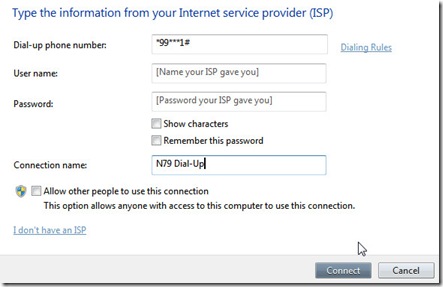
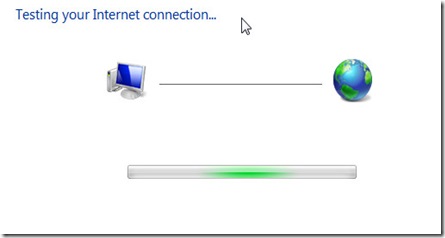
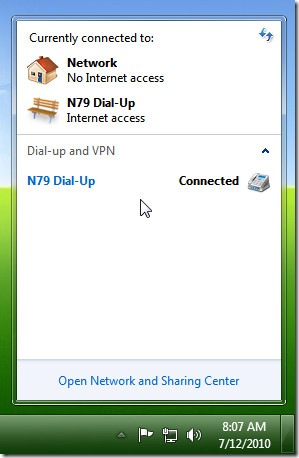
your comment can be treated as SPAM because you didn’t explain why it doesn’t work.
This method wont be posted here if it doesn’t work, for me atleast it does.
so, yours maybe different, that includes (Phone model and driver) and steps you did…
here at johnsphones.com doesn’t post if its not tested and tried personally…
and most of them are experiences and knowledge.
by this process again not working
Subscribe to any surfing plan or use any other free internet tricks you may have and go from there 😉
question, you cannot surf in this if you don’t have load, right? but is it possible if i’ll use my free browsing opera mini in my phone as server to my PC so it won’t drain cellphone load that you have?