Wanted to block an app from connecting to internet using the Windows Firewall in Windows 7, this is how we do it…
There are many reasons why you want to block an app to connect to the internet, and I wont list them here.
Lets Get Started
Open Windows Firewall with Advanced Security from your start menu or type in the start menu search box
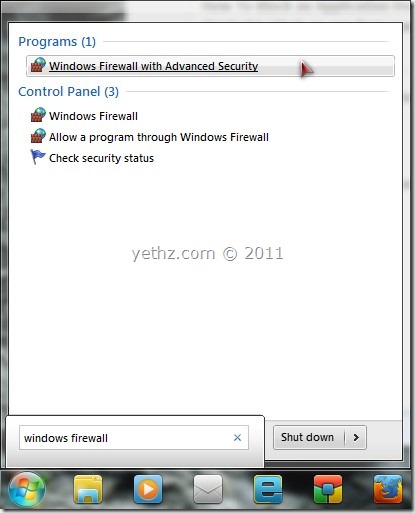
and on the left sidebar click the Outbound Rules
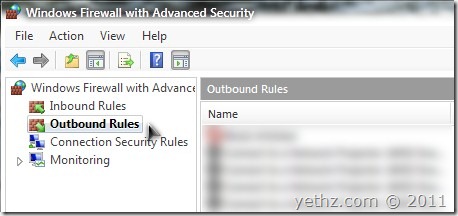
next on the Actions Pane (right side pane) click New Rule
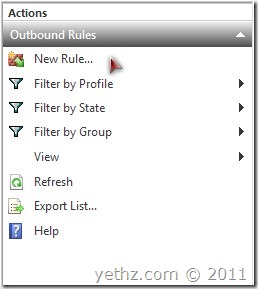
a dialogue box opens, choose Program and click next, after that click Browse.
After selecting the program or application you want to block, click next, then choose Block Connection and click Next.
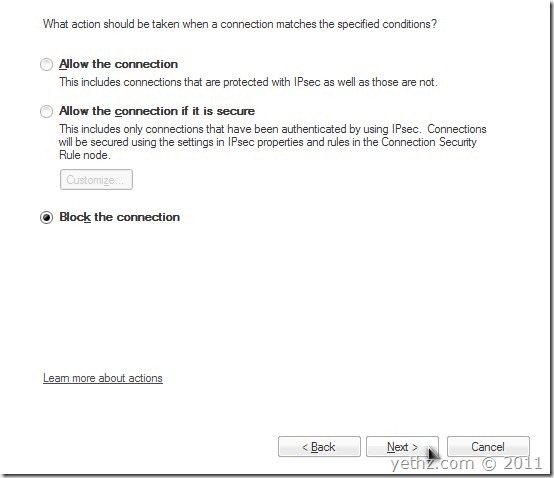
Now the next option will asked when does this rule applies? choose all boxes, Domain, Private and Public network location, then click again next button.
and lastly, Enter a name for the Rule blocking you created and click Finish.
That’s it you are done, any outgoing connection made from the application you choose will be blocked.
tell me how to block cs5 from connecting to internet through firewall. 🙂
sorry mate. can I ask what program you want to block from connecting to the web?
maybe I can help you with that if you post some details, not just spamming this article 😉
garbage…it doesn’t block a program i want doing that.
Good article Yethz
here i am providing you a Way to Block applications in window 8connecting from internet using firewall