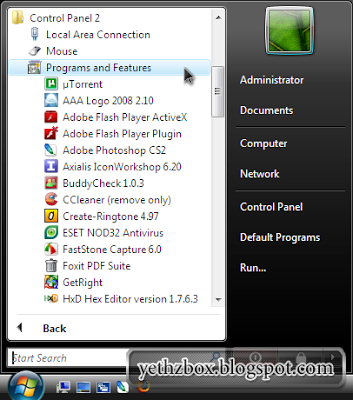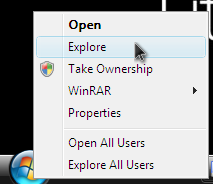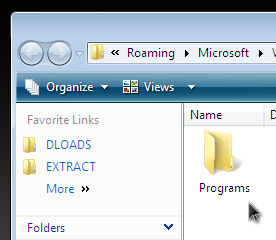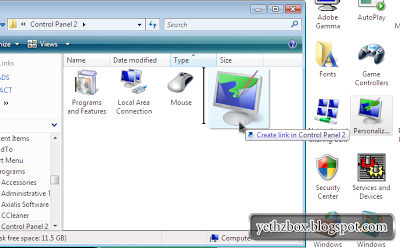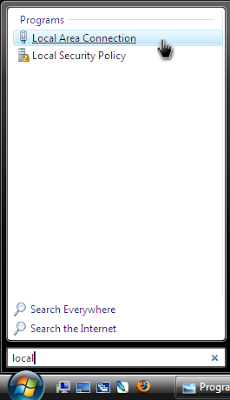You can easily add a shortcut of your favorite tool in Control Panel to your Start Menu..
Now lets get on w/ it 🙂
First, Hover your mouse to your Start Button then right-click, Select Explore.
Next, a window will appear of your Start menu; Double click Programs folder
Now you can see folders of your installed applications.
Right-Click on a area where there’s no icons,
then Select New > New Folder
Choose a name for your new folder ex. Control Panel 2
Now open the new folder you’ve just created
next, open Control Panel “Click Start Button > Control Panel”
now that Control Panel window is open
Drag the Icon of the tool you want to be in your start menu
to your Control Panel 2 Folder..
as an example i drag the Personlization Tool to Control Panel 2 Folder
Now your done! Thats it!
Try to click your start menu and look for Control Panel 2 (as sample name we use here)
You can open your favorite tool quicker.
Hint: for much easy and faster access to the shortcut you created,
type the first 2 or 3 letters of the name in the search box in Windows Vista Start menu.
Hope this little tip will help you 🙂 Thank you!