These past days, I spend most of the time on my Windows 7 OS, because mainly I use Windows XP as my main workspace.
and you are going to say Hey! Why still using XP? it’s dead already!, my answer is YES for people can afford to buy a new PC, but for me, XP is still the best OS for low-end PC like the one I have. I can run Windows 7 on this PC, but a little slower than XP, that is why XP is my main workspace.
anyways, as I tackle my Windows 7 Professional (Registered, got it from WindowsLifestyle.com) I wanted to use it the way I usually do in my Windows XP (browse the web, downloading some stuff, watch videos, blogging and listening to music).
Now, since my Windows 7 Professional is not yet fully set, or should I say, untouched and all are defaults and no media and no other programs installed into it.
First thing I did in this OS was to listen to music , so I fired up Windows Media Player 12 which is the default media player on Windows 7.
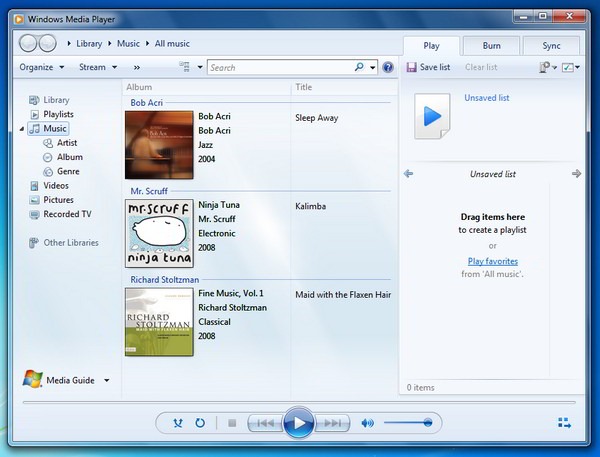
So, let’s start adding songs to Windows Media Player’s Library.
Open your WMP on your Taskbar or by typing media player in Start Menu search box.
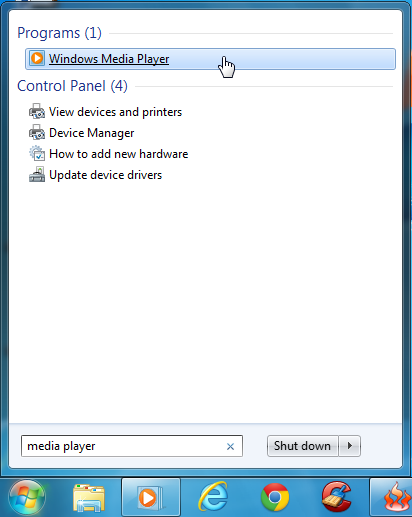
Now, on WMP, click Organize > Manage Libraries > Music
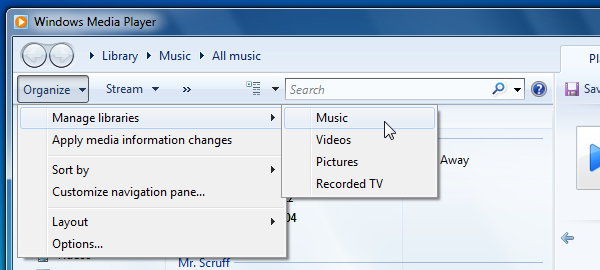
On a window dialogue box, click Add button
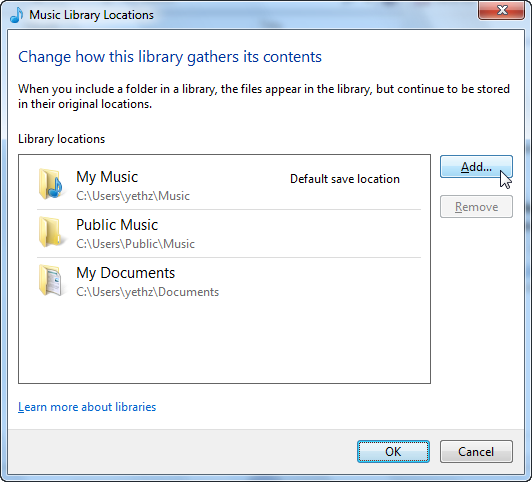
next, browse the folder where your Music files or MP3’s.
I put all my mp3’s into a different folder C:MP3
After locating the folder where your music are, click Include Folder
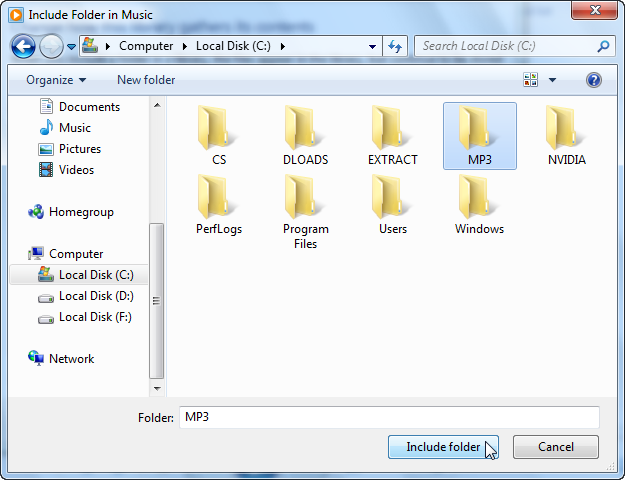
Now, your Music Folders are added in Windows Media Player Library. Click OK.
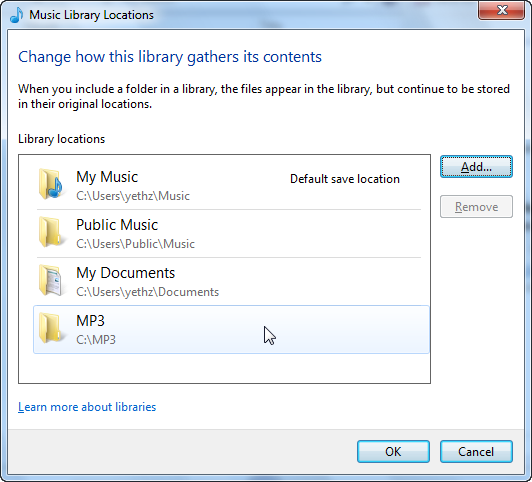
You can now play them and enjoy listening to your favorite songs.
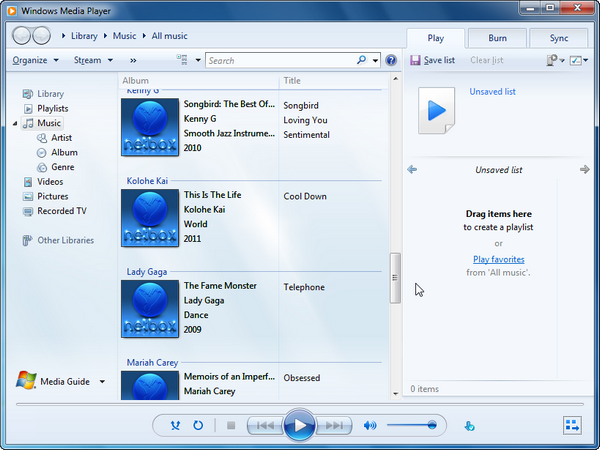
That’s it, your done.
You can also watch the video tutorial below.
You have other ways that you wanted to share? Let us know from the comment box below. Thank you.
I am glad it helps you… I appreciated for dropping your message here, a simple note is much for me 😉
Thanks man.
looked everywhere for this.