Want to remove those annoying banners/advertisements in Skype? then read this simple tutorial on how easy to disable those ads…
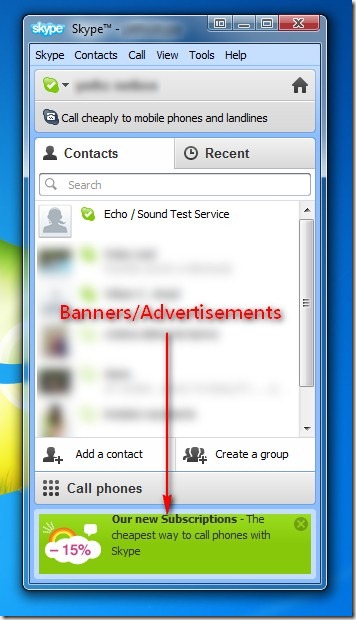
Lets Get Started
Open up your Skype and login, go to Tools > Options
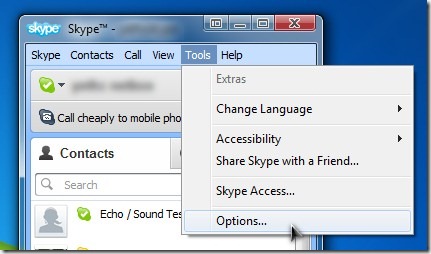
Next, click Notifications > Alerts & Messages, and then Uncheck Promotions
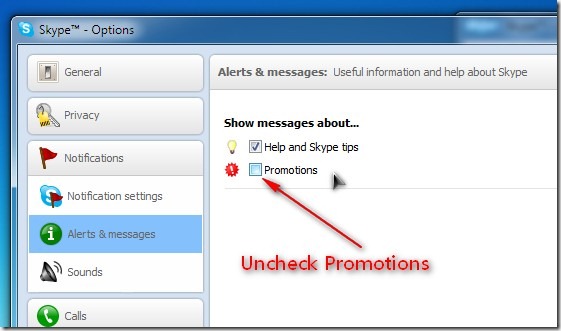
after that click the Save button, Logout from Skype and Exit from Taskbar right-click Skype icon then choose Quit Skype or Quit Skype via System Tray icons.
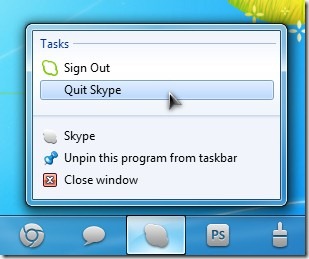
Now, Open your Skype and Login. Enjoy your Skype without banners or ads.
Update: Another way to remove those annoying ADS on your skype is to rename your default language file, this method goes credits to conoroneill
Just go to Tools > Change Language and from the bottom of choices click the down arrow until you see Edit Skype Language File…
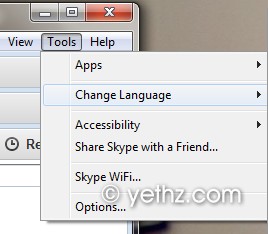
from the dialogue window, click Save As button then choose a folder location you want to save it to, We prefer to save it to Skype’s default install folder “C:Program FilesSkypePhone” or any folder you want and name it to any name you would like, e.g. NoSkypeAds.lang then Open the language file you saved using any text editor like notepad, now look for the line like in the image below;
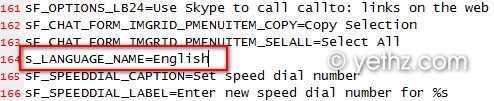
Now, change English to any Text you want, in our example let’s change it to; NoSkypeAds
It is recommended to change the language to the same name of our file how you save it. We name the language file to NoSkypeAds.lang so we have to name it also NoSkypeAds in s_LANGUAGE_NAME= … Did you get it? 😉
We are all done here, Save it and back in your Skype app, load your new defined language we edited, then enjoy skype with no ads.
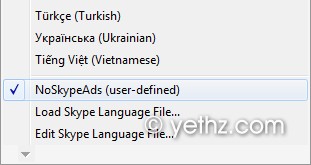
That’s all there is to it. Hope this may help you and please don’t hesitate to share this to your friends who is using skype and annoyed by those ads. Thank you.
Don’t forget to keep your Skype up-to-date with the latest stable release.
Oh i see.. So its updated now?https://www.johnsphones.com/windows-apps/remove-ads-in-yahoo-messenger-latest-builds/748/
Can u please share the latest version? I cant download from your forum site coz i have no posts count yet, i did have an account before but its not valid anymore..
skype abides by the hosts file, it will not open them if they can’t be resolved, I don’t use yahoo anymore so i have built an app to load many types of hosts file advert lists and let you set them and called it Ad destroy…again, see http://i.imgur.com/chHv6NK.png
Can u give us a screenshots?
this method doesn’t work to get rid of the banners above the Skype contact that i’m currently Instant messaging view image below this DRIVES ME CRAZY HOW DO I GET RID OF IT
…
Also keep in mind that after every update for skype you’ll have to redo this steps as the language files being updated. I followed this guide a few weeks ago with that current skype installation and then I quit using the program for a while, then I updated to a newer version so the NoAd tweak was gone and had to redo it..
Nice, man! So simple, so brilliant.
Thanks for the tip. This really worked in disabling the ads.
really useful
Tried editing the config.xml and creating a custom language file. Does not work for me.
It doesn’t work.
Hi.. Thank you for your feedback.
It is more likely it doesn’t work on latest build.
But on my part I dont have problem, I do have latest build and I dont see any AD or banner in using skype with this method.
I have some questions for you, so maybe I can help you.
Which part you see ads?
What OS are you using?
looks like a very useful tips. thanks for sharing it to us, really appreciated your contribution and time for dropping it here…
thx works great 🙂
btw: to disable the ads in “skype home”, you can simply turn off flash in IE if you use another browser 😉
A have some issues here.
1st thx and the below contacts spam has stopped
2nd the ad beside contact during call still persists
Thanks for that confirmation. We appreciated it.
Still working for skype latest version on this date. 2/10/12